From the Frunk: Synchronize Trips Between Devices
Using multiple devices to plan and execute trips
The Big Picture

Model X’s at the Seaside Monterey Service Center
Many EVTO users like to plan their trips on larger devices such as tablets and then use a cell phone to execute the trip in the car while traveling. With EVTO’s Trip Synchronization feature you can share trips between devices automatically. Changes made on one device will be synchronized to any and all other devices using cloud services behind the scenes. Once you have set up the synchronization capability on each device, EVTO will automatically propagate the changes to each trip identified to be synchronized to it’s cloud. Then you can decide on each device when you wish to refresh a trips changes to each device with one action.
In this tutorial we will discuss how you set up trip synchronization and manage the synchronization of trips between selected devices. Each trip can be synchronized independently from all of the others. The trips can also be synchronized between platforms such as planning on an Apple iPad but executing the trip on an Android phone, or whichever platforms you choose. The trips can also be synchronized between users too, so you could plan a trip for one family member and synchronize the trip to another family member on a different account/platform if needed.
For this tutorial we will cover:
- The basic principles underlying EVTO Trip Synchronization
- Setting up My Cars to ensure trips are assigned to the correct car when synchronizing
- Turning on/off synchronization for a trip in Current Trips
- Notifying other devices of a synchronized trip
- Refreshing a devices synchronized trips
Note: This tutorial assumes you are using EVTO version 6.0 or later.
Trip Synchronization Basics
EVTO uses a fairly simple model to provide trip synchronization between devices. It is built on using the EVTO cloud to share trips with some automation and transparency once you have set up synchronization for a trip. Each trip can be synchronized to one or more devices. You decide when a device should receive new versions of a trip.
If a trip is set for synchronization then updates will automatically be sent and stored in the EVTO cloud server. No action on the users part is necessary. The most recent version of a trip will become the version that is synchronized to requesting devices.
You can elect to turn of synchronization on any trip and from that point on, updates will not be sent to the EVTO cloud nor will that trip receive updates if you refresh the synchronized trips. Other devices that still have that trip tagged to be synchronized would still update and receive new versions of that trip.
Setting Up My Cars for Synchronization
While there is nothing that you have to do with My Cars to enable synchronization, it is recommended that you insure that each device you utilize has the same cars in the same order.
EVTO assigns trips to a particular car (1-5). If you create a trip for car 1 and then synchronize that trip to another device, the trip will be assigned to car 1 in that device too. So if you have a Model 3 as your first car on the original device and a Model X as the first car in the second device, your trip will be synchronized but for the wrong car.
So it’s important that you make sure each device you intend to synchronize trips with has each of the cars you use in the same position in My Cars.
If you chose to have differences in a cars settings from one device to another it could potentially affect trips that are synchronized, but most trip car settings are trip specific. Outside of the car type and features, the values in My Cars is usually used to create a trip and then from that point the trip itself contains the specific values such as power factor, speed adjust, payload, temperature etc.
Turning On/Off Trip Synchronization
Each trip on a device can be set for synchronization independent of the other trips. So you can have a mixture of trips that you share between devices and trips that are solely contained on a particular device. In EVTO each trip is still a separate version stored on the device, plus for synchronized trips, there is one more version store in the EVTO cloud. The EVTO cloud version will contain the most recently changed version of a trip where a device has set that trip to be synchronized.
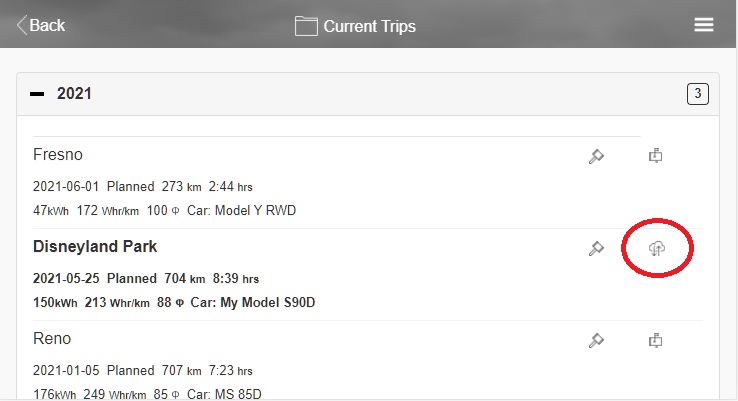
Current Trips with Synchronization Toggled
In Current Trips you will find a new set of icons in the list of trips for synchronization. They are a  for a non synching trip and a
for a non synching trip and a  for a synching trip.
for a synching trip.
To enable a trip to be synchronized you touch the  icon which will toggle to the
icon which will toggle to the  icon, indicating that trip will be automatically synchronized to the EVTO cloud when updated. This will also indicate that the trip will be refreshed with new content whenever the user decides to update their synchronized trips.
icon, indicating that trip will be automatically synchronized to the EVTO cloud when updated. This will also indicate that the trip will be refreshed with new content whenever the user decides to update their synchronized trips.
You can touch the icons again to toggle their state. If you turn off the synchronization then the trip will not be automatically sent to the EVTO cloud when changes occur. However if you manually share the trip that version will replace the synchronized version and become the new version that is shared with synchronized devices.
Notifying Trips to be Synchronized
In order for a trip to appear in another devices list of current trips you will have to send a notification. This is the same EVTO feature that you use to share a trip. Basically to set up synchronization on additional devices you share the trip and then import it into the recipient devices. Then in turn they toggle the synchronization icon in Current Trips to indicate they would like to both update the EVTO cloud with their changes and also receive updated versions of that trip when other devices make modifications.
To notify other devices of a synchronized trip:
- Open the Current Trips panel on the originating trips device
- Select the Share Trip menu item.
- Toggle the circle on the trip you wish to share for synchronization
- Select the Share button from the right of the header bar
- Enter a four number PIN to secure the trip and select Confirm
- Fill out the email recipient address to be used on the device(s) you want to receive the notification
- Send the email
On the recipient devices you will receive the email that you just sent and use it to establish a copy of the synchronized trip within that device. To do this:
- Go to the receiving device and open the email
- Copy the unique trip ID that appears in the email and remember the 4 digit PIN
- Open EVTO and go to the Current Trips panel
- Select the Import menu item
- Enter the trip ID and the PIN when prompted and select Import
- When the trip appears in the list of trips toggle the synchronization item like you did in the source device
You have now set up trip synchronization between two EVTO devices. You can send the same email to other recipient devices and repeat the import and synchronization toggle and that device will also participate. Once you have notified a device of a synchronized trip there is no need to do it again unless you have deleted the trip from that device.
Refreshing Trips
As was mentioned prior once a trip has been tagged as synchronized any updates to that trip on any device will be forwarded to the EVTO cloud, making that version the master version.
But each device that would like to receive the updated trips must have the trip toggle for synchronization as describe above and you will manually update or refresh the synchronized trips on that device.
To refresh all of the synchronized trips on a given device:
- Go to Current Trips on the recipient device.
- Select the Refresh Trips menu item.
In a few moments each trip that has been set to be synchronized will check with the EVTO server to see if any updates are pending for that trip. If a trip has updates EVTO will download the latest version of that trip to the device. All trips will be synchronized with one application of the Refresh command.
Wrap Up
In this tutorial we have demonstrated how you can set up trips to be synchronized within other EVTO based devices. Note that you can also synchronize devices across platforms and even users as long as your cars profiles match. You can still share trips with other device and users with synchronization by using the same technique but eliminating the toggling of the synchronization icons.
Got an idea for a tutorial? Let us know!
