Route Planning: Dynamic Speed Adjust and Power Factor
How to use EVTO to utilize the dynamic speed adjust and power factor feature.
The Big Picture

Within EVTO is a advanced feature to allow tailor of trip segments based on how you drive your car. There are two features that are used to tune EVTO in this regard:
- Speed Adjust – increase of decrease the maximum speed estimated for a given road leg
- Power Factor – the increase or decrease of driving aggressiveness for a given road leg.
Each of these play a different role in estimating the consumption of your trip segments and each trip segment can have a different set of values.
Speed Adjust
The Speed Adjust is a numeric (in units of 5) offset (either positive or negative) of the speed with which you normally drive. It will be added or subtracted to/from the estimated travel speed of each road segment where the speed exceeds 25 mph (40 kph). The estimated travel speed is determined by the type of road and varies by urban, rural, highway, super highways etc. There are different values for each country.
Power Factor
The power factor is not related to speed but is more of a measure of how aggressive (or conservative) you drive the car. For example a power factor of 0 indicates someone who generally does not accelerate dramatically from a stopped start, uses normal or light braking with standard regen set and estimates upcoming curves without needing to brake.
A power factor of 10 would be a setting for a more aggressive driver that likes to accelerate smartly from a full stop, often uses brakes rather than regen braking and likes to move aggressively through turns. This also can apply to drivers who are towing a trailer in that it can exacerbate the need for more power, even when driving conservatively.
A negative power factor applies to those drivers who attempt to do everything they can to reduce power consumption such as maintaining constant power (versus constant speed) on accents, plans well to avoid even regen braking and drives extremely conservatively in corners, often at or below the cautionary speeds.
Dynamic Speed Adjust and Power Factor
As was mentioned EVTO allows you to set each of these per trip segment, through the Edit Segment Details panel. This often works fine when the roads within a segment are fairly consistent in type and terrain but can vary somewhat when they are not. The solution was to more fully understand these limitations and then to construct individual trip segments when necessary if there was dramatic differences. When this occurred within the same planning day this can be cumbersome.
EVTO Version 5.2 introduces a new feature that dynamically alters these two factors based on two additional road features:
- Suitability – How suitable the road is for the speeds normally driven.
- Steepness – How quick (steep) does a give road segment change elevation
For example if a highway is rated normally for 55 mph driving but has lots of curves that are marked with cautionary speed reductions, it’s suitability is less.
Or when a road changes pitch dramatically (ie the grade is steep) it will have a higher or lower (0 being flat) steepness.
EVTO uses these two road attributes, which are graded in very fine increments, to dynamically adjust the speed factor (suitability) and power factor (steepness). This can be turned on or off through the Edit Trip Details panel and is only applied when the Speed Adjust or Power Factor is non zero.
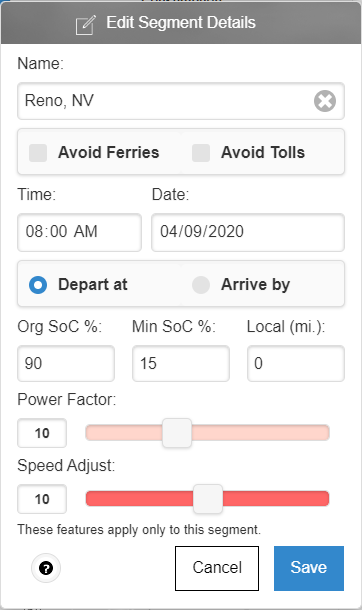
Edit Segment Details dialog
Step 1: Edit Segment Details
Assuming you have an existing trip created, we are going to modify the Edit Segment Details dialog to add both a Power Factor and a Speed Adjust. For this sample trip we are going to be traveling within the Sierra Nevada mountains from Placerville, CA over the crest at Donner Summit to Reno, NV.
Normally these settings would be fixed for each segment but in this tutorial we are going to enable a variable factor to the trip to allow EVTO to tailor each of these based on the road characteristics.
- Select Edit Segment Details from the plan menu.
- Slide both the Power Factor and Speed Adjust sliders to +10.
- Touch Save.
The dialog will close and in a few seconds EVTO will recalculate your route applying these two static settings.
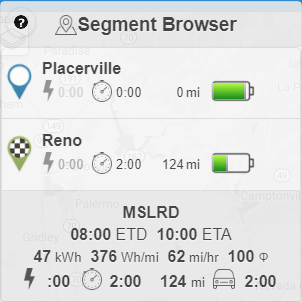
Segment Browser with Fixed Settings
You can inspect the Segment Browser from the plan menu to see the energy consumed.
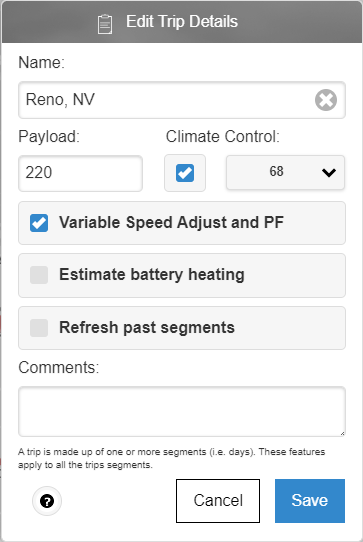
Edit Trip Details dialog
Step 2: Setting the Variable Speed Adjust and Power Factor
At this point we are going to have EVTO apply the enhanced logic mentioned above that will tailor both the Power Factor and Speed Adjust settings for each segment of the trip variable based on the road characteristics. In mountainous terrain like our sample trip this could result in a slight adjust to the energy consumption based on how windy and/or steep the roads are. The energy consumption could go up (when climbing) or could go down (when descending) but it is dependant on the roads themselves. There is no guarantee that the consumption will change as it depends on how the road was designed and marked.
- Access the Edit Trip Details dialog from the plan menu
- Make sure the Variable Speed Adjust and PF checkbox is selected
- Touch Save.
After a few moments EVTO will recalculate your trip based on the variable settings you have selected.
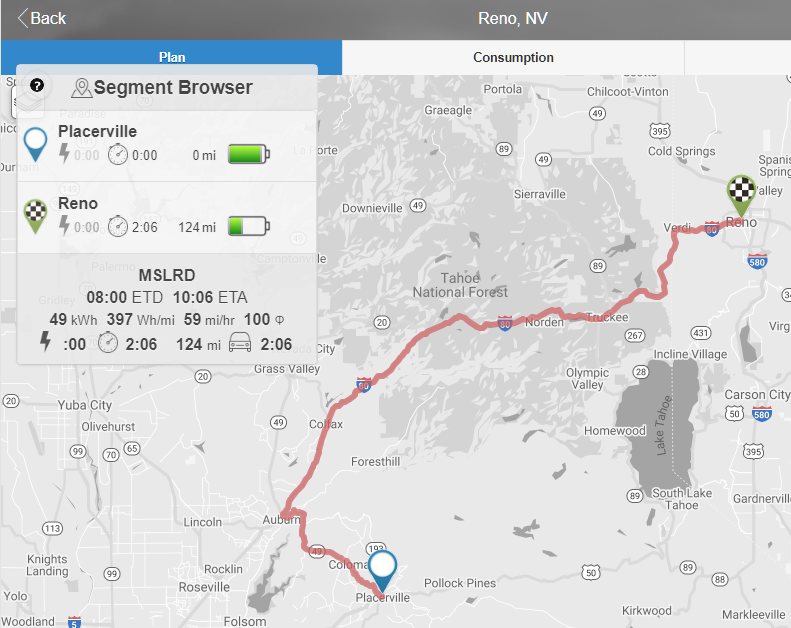
Segment Browser with Variable SA and PF
You will notice in comparing this relatively short trip that there is an additional 2 kWh of energy consumed. This is because the steepness of the road in addition to the windiness made travel a bit less efficient than it would be for a road that was not built over a significant mountain pass.
Wrap-up
EVTO variable Power Factor and Speed Adjust feature is ideal for tailoring trips in mountainous terrain where your energy consumed could be affected by the characteristic of the roads. It is especially helpful when you have different road types within a segment.
Be sure to review all of the EVTO website content when you get a chance to increase the effectiveness of your use with EVTO in trip planning.
Loading the Tutorial Trip
You may see the final results of this tutorial within EVTO by importing this trip. Follow these instructions:
- Go to Settings and verify or change the region to North America
- Go to My Cars and verify or set the features for the car you will use on this trip. Note we built the trip with a MSLRD.
- Go to Current Trips and select the Import menu item
- Enter the trip ID of rb6fi6eph5o44a420sob63 and the PIN as 1234.
- You will be warned that if you want to share the trip you will have to make a copy first.
- Select the newly loaded trip and it will open in the Plans panel
- Select Edit Trip from the menu and change the date to a date you would be interested in taking the trip.
- Select Save.
Got an idea for a tutorial? Let us know!
